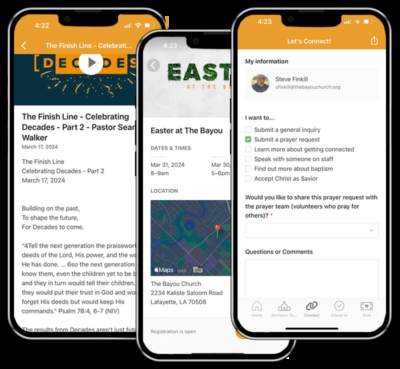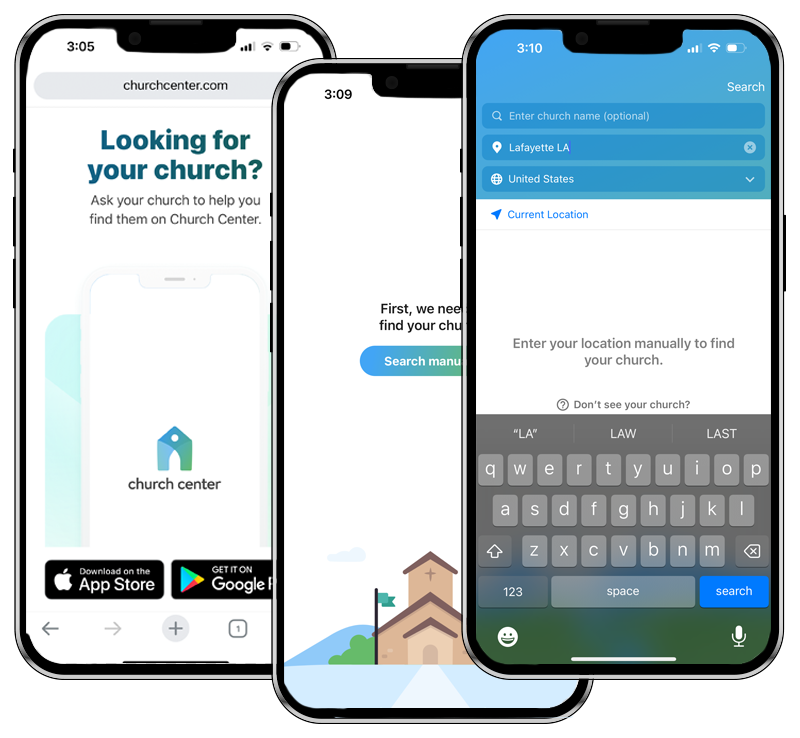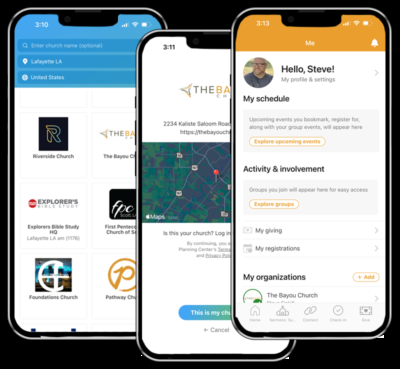Stay Connected With All the Things
The Church Center app is the home for all of the things you expect from the church app.
You can:
- Follow along with the sermon notes during the message.
- Access discussion questions for your small group.
- Watch past sermons.
- Find details about upcoming events and register (if needed).
- Fill out a connect form to send in a prayer request or connect with a member of the church staff.
You can even update your personal information through your account screen to make sure everything is up-to-date and accurate.
Not only that, but you can use it for several additional functions as well.
- Kids & Students Check-In
- Event Registration
- Sermon Notes & Discussion Questions
- Giving
Follow the steps below to download the Church Center App and get logged in and set up. This practical step will help you stay connected with everything happening at The Bayou Church.